TV Garden is a global online TV channel streaming app offering thousands of TV channels. The app is widely used for watching real-time news and sporting events such as football, basketball, volleyball, and Olympic events. This guide walks you through the whole process of using TV Garden on PC with and without installing the official TV Garden app.
Many people use this app to access global TV channels. As if you’re sitting in China, you will be able to watch American, European, and Indian Media channels on your compatible device. TV Garden serves as an aggregator, accumulating thousands of popular TV channels from over 130 countries worldwide, making it a global platform for those who love to watch live news and sports.
The official TV Garden app developed by TVGarden.net works best on Android-based devices, so if you’re a PC user and willing to access this platform on your computer screen you either have to use an Android Emulator and then install the TV Garden app, which would be quite inconvenient way to access this platform or you can puruse our tutorial mentioned on this guide to access TV Garden without install any app easily on your desktop screen.
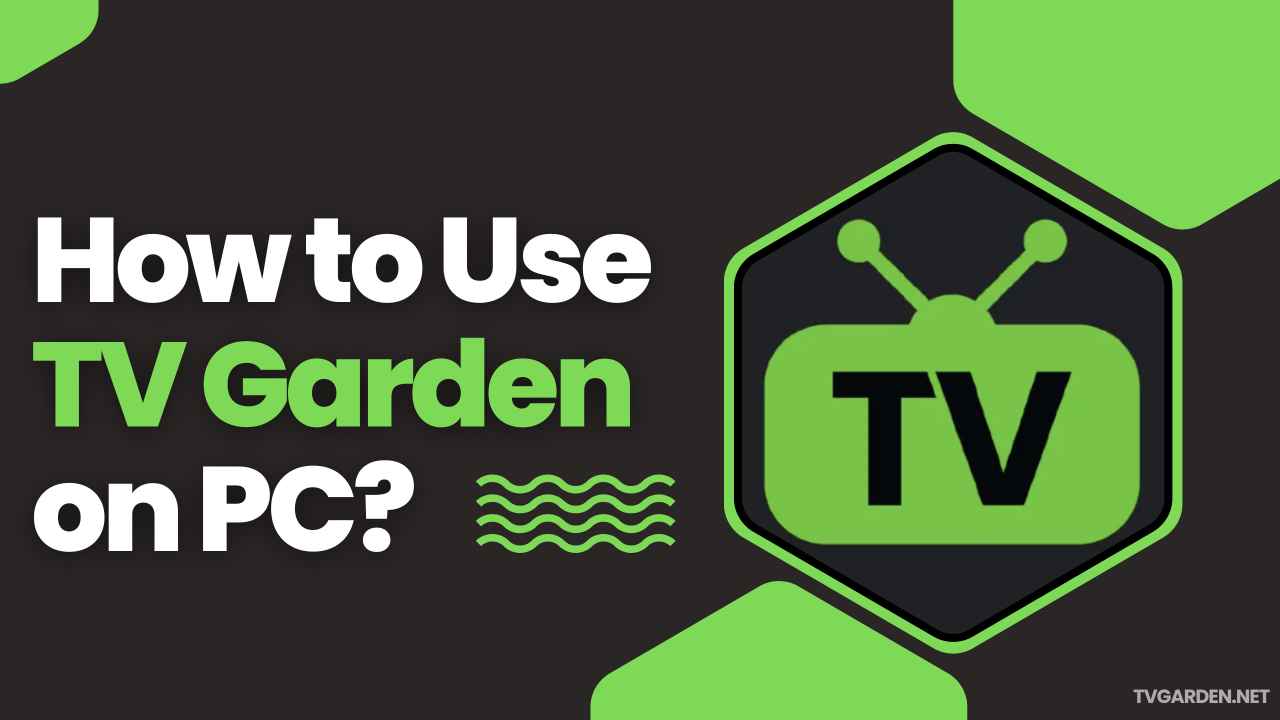
What is TV Garden?
TV Garden is a widely used worldwide app for watching live TV broadcasting for free. Even though TVGarden offers 1000+ TV channels, if you’re looking for any specific chanel within this app, it is quite easy to find it as this platform provides a smart search functionality where you can search for your favorite TV channel, such as ESPN, BBC, etc, to locate them within this app, and click on the channel to start streaming your selected TV channel.
The frequent updates help in reducing bugs and adding features to stream content smoothly. The app supports multiple languages, and you can watch Arabic, Hindi, Portuguese, English, and Mandarin Chinese TV channels. Accessing TV Garden on PC, you don’t need to install any app and still be able to stream free live TV without any subscription fee.
Why Use TV Garden on PC?
With TV Garden, you get access to worldwide popular TV channels from all regions in regional and international languages, allowing users to explore local and foreign media, TV shows, and sporting events for free. You can stream real-time broadcasting in full HD quality without ad disturbance.
Despite being a free streaming platform, it provides incredibly useful features that elevate users’ experience of watching live shows and news. Some of them are highlighted below.
- Wide variety of content: the app allows you to stream from thousands of live TV channels for news, sports, and TV shows. There are a lot of titles to choose from for watching shows, movies, and even music.
- Crazy quality to stream: It offers streaming of your favorite shows in the highest quality. It gives users an experience of streaming and watching all the premium live sports matches in 720p and 1080p resolution.
- No account needed: There is no need to create an account or sign up on TV Garden to stream its content. Unlike other streaming platforms, which require creating an account or signing up before streaming, this free platform allows you to start watching TV shows right after opening it without going through any registration process.
- Safe and compatible with all devices: TVGarden is supported on all devices, be it an Android, PC, or a Smart TV. This application is safe for use as it offers a very high security, which has been acquired by millions to watch any streaming content without any concerns for their security.
- No Buffering: It works great even on slow internet connections as TV Garden provides an auto quality adjustment feature that changes the video quality while streaming, considering your internet speed to ensure buffer-free streaming without putting you in a waiting line or showing you a never-ending loading screen.
- Multi-Language Support: The multilingual support of this app lets you access your native language TV channels and shows. It provides audio in multiple languages, which helps you with streaming and lets you watch the content in different languages too.
Requirements for Using TV Garden on PC
- A fast and stable internet connection for lss buffering.
- A web browser app must be installed on your PC.
- Windows 7 or above / macOS device.
How to Use TV Garden on PC?
Step 1: Launch a web browser such as Chrome, Firefox, or Safari on your PC
Step 2: Enter this URL – TV.GARDEN to open the TV Garden web portal
Step 3: You may see a big globe on the homepage of the webpage, so select your country on the globe
Step 4: After that, you can see the list of all available TV channels will appear on the right sidebar
Step 5: Scroll down to explore the list of all channels.
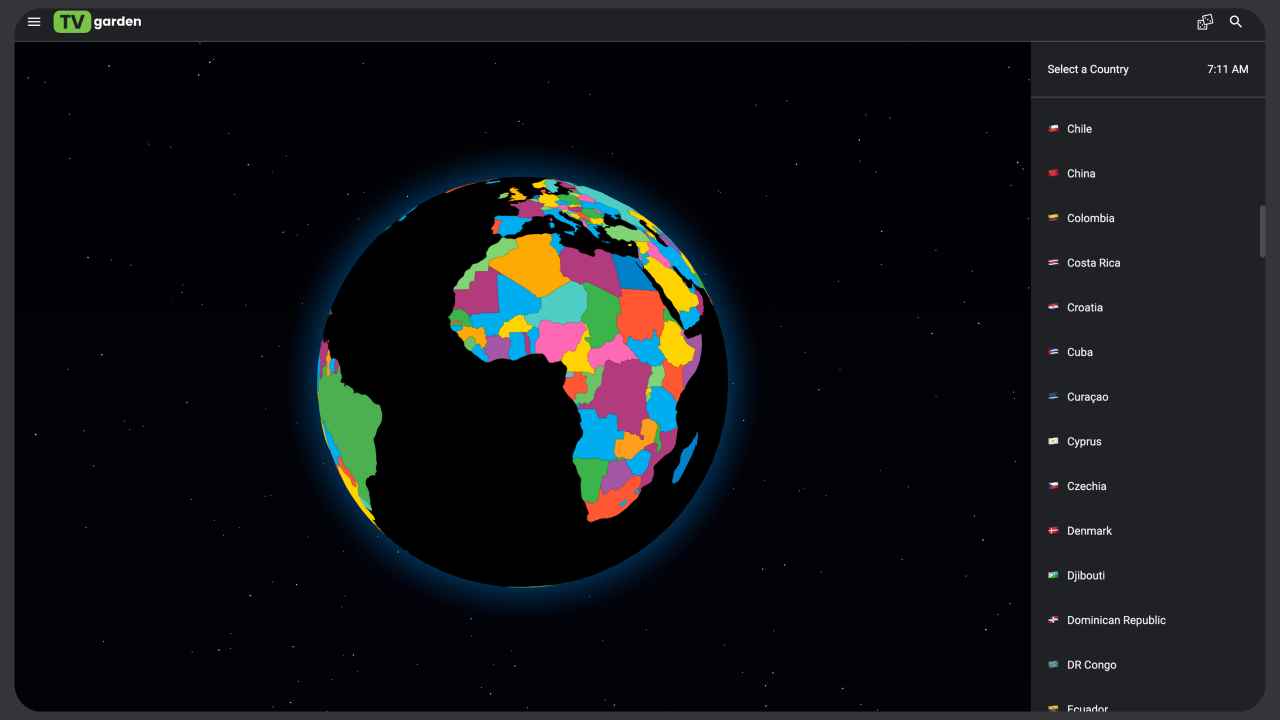
Step 6: If you want to filter the TV channel list by genre, then click on the menu icon and choose your favorite genre, such as sports, comedy, movie, news, etc, to filter the list of TV channels
Step 7: Once you find the TV channel you’re looking for, click on it to start streaming.
Step 8: Tap on the maximize player icon to play the video in full-screen mode.
Conclusion
TV Garden can be easily accessible on PC devices without installing the offical TV Garden app or Android Emulator. Mentioned above is the detailed guide to properly use TV Garden on Windows or macOS devices, which i hope you found useful. If you’re still dealing with any kind of issues while using this free streaming platform, feel free to contact us below.